Here’s a little trick that might come in handy for those that use Skype as a group messaging tool: set up the chat to only notify you about specific keyword mentions and mark other messages as read immediately.
This guide is for Skype 6.1+ on Mac OS X 10.8 Mountain Lion (untested on other platforms but might work).
How to change Notification Settings in Skype
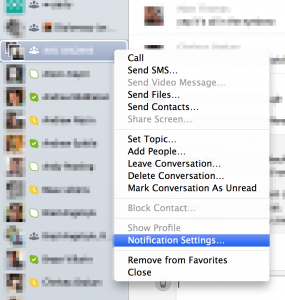 Open Skype and find the group chat you want to change Notifications for in the sidebar.
Open Skype and find the group chat you want to change Notifications for in the sidebar.- Right-click on the conversation and choose “Notification Settings…”.
- A dialogue lets you set your Notification Settings.
- Notify me: default, get notified about every new message.
- Do not notify me: turn off notifications altogether – you’ll see new messages only if you go directly to the group chat.
- Notify me only if these words are mentioned: allows you to specify specific keywords for which you want to be notified about, separated by spaces.
- Mark unread messages as read immediately will clear the badge count on the app icon.
Props Joen Asmussen for the post idea.

The notify on keyword functionality does not work in version 7.46